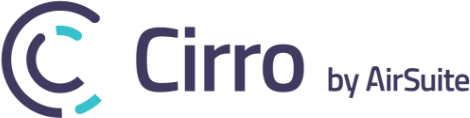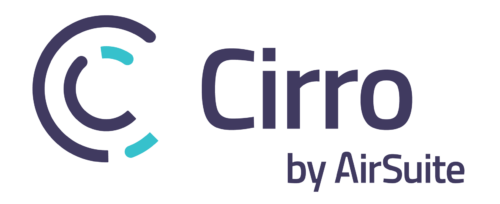CAMP
Description
Reduce duplication with the CAMP integration with Cirro. CAMP’s maintenance tracking fits right into your existing Cirro workflow. Create flight itineraries, verify technical records, update aircraft times, and keep all systems up to date.
How to setup
The first step is to contact your CAMP Service Representative and request API credentials to allow AirSuite to access your data via the API. This will include a username and password specific to your company CAMP platform. Share this information with AirSuite support staff to establish the connection.
Select Integration Aircraft in Aircraft Maintenance
Since your entire fleet may not be tracking with CAMP, or you may want to enable access one aircraft at a time. You will need to go into Admin Tools – Aircraft Maintenance – Aircraft List and select which aircraft you want to enable the integration with. Select the aircraft ident in the list, and check the box labelled ‘Uses CAMP Systems Integration’.
How to use
The first integration point is during the technical dispatch workflow for the Pilot. When they go to Create a New Flight and select the aircraft, they will be met with the aircraft details presented from CAMP. The tracking fields that are shown are the same fields you are tracking specific to that aircraft in CAMP.
At the end of the flight, the pilot enters the Flight Report module and enters the details of the flight for billing and tracking. After the Leg Details page, the integration will pull the most recent information from the CAMP Flight Log for that aircraft.
Update and confirm the times by selecting Sign Technical Record. The update fields presented in Cirro are set in CAMP on a per aircraft basis. Once the record is signed, select Update Aircraft Times and the entry will be applied to the CAMP Flight Log.