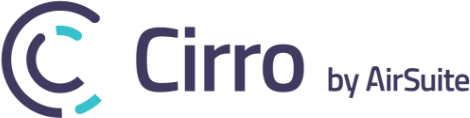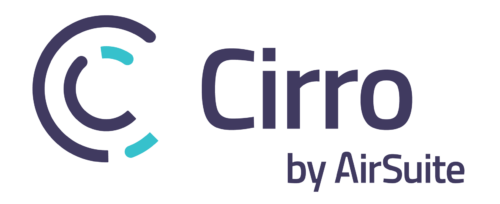WinAir
Description
Cirro’s integration with WinAir improves the experiences of shared users who rely on both products together every day. Current features include the ability to pull in and update flight dispatch and technical record data from WinAir while going through the flight creation process within Cirro, for any flight or aircraft.
Bringing together the power of WinAir’s flexible integrations and Cirro’s automated flight management software will eliminate duplicate data entry and manual errors, increase data security, accountability and improve ease of access to reports for auditing purposes.
How to setup
Create or Edit WinAir User and Generate API Key
As a WinAir Admin (superuser) go to the Security – Personnel tab > create a new user named Cirro. When you edit the user there is a section to Generate API Key. You will need to generate and copy this key for step two.
For additional information, please see the WinAir help topic Generating an API Key.
Provide API Key to AirSuite Support
Contact AirSuite support ([email protected]) to enable API access. We will enter the API Key into your account credentials.
Synchronize Aircraft Flight Log Volume / Page Settings
Once AirSuite Support has confirmed your API access with Cirro you can continue onto this step. As a Cirro Admin (superuser) go to Admin Tools > Manage WinAir Integration.
Select the Aircraft Ident you want to integrate with Cirro and enter the current Flight Log Volume and page number from WinAir to align the data entry.
Select Integration Aircraft in Aircraft Maintenance
Since your entire fleet may not be tracking with WinAir, or you may want to enable access one aircraft at a time. You will need to go into Admin Tools > Aircraft Maintenance > Aircraft List and select which aircraft you want to enable the integration with.
Select the aircraft ident in the list, and check the Uses WinAir Integration button
How to use
Create a New Flight
The first integration point is during the technical dispatch workflow for the Pilot. When they go to Create a New Flight and select the aircraft, they will be met with the aircraft details presented from WinAir. The tracking fields that are shown are the same fields you are tracking specific to that aircraft in WinAir.
Flight Reports
At the end of the flight, the pilot enters the Flight Report module and enters the details of the flight for billing and tracking. After the Leg Details page, the integration will pull the most recent information from the WinAir Flight Log for that aircraft.
It will display the following information (if available):
- Last Update Date and Time
- Recent Inspections
- Next Due Inspections
- Next Due Maintenance Per Counter
- Data from Flight Report
- Legs
- Flight Time
- Air Time
- Flight HOBBS
- Maint HOBBS
Update and confirm the times by selecting Sign Technical Record. The update fields presented in Cirro are set in WinAir on a per aircraft basis. Once the record is signed, select Update Aircraft Times and the entry will be applied to the WinAir Flight Log.