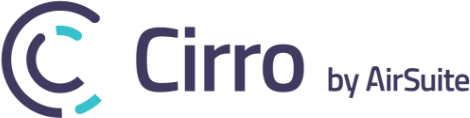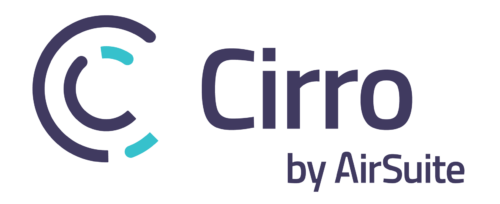Several common errors are often the cause for unexpected behavior. Try these suggested troubleshooting solutions if Cirro isn’t functioning properly.
Logout & log back into your account
This fixes most problems. A file may have become corrupt during account synchronization on start up. This often occurs on slow or faulty data connections.
Ensure that you are running the latest version of Cirro
Check the App Store and make sure you have the most up to date version of Cirro.
Ensure your device is running the latest software
We test Cirro to ensure operations to the most currently available software. Ensure your device or browser is up to date. Restart your device if required.
Contact your Company Admin
Have them ensure your account is enabled. Accounts are disabled after multiple wrong password attempts. Change your password if required.
Ensure that you are connected to a data source
Check your wireless or data connection by loading a webpage. Ensure Airplane Mode is disabled.
Ensure ad/popup blockers are turned off
If Cirro is failing to open documents in a new window or browser tab check to ensure that popups are allowed. If the document downloads but an error is displayed, check to ensure your Chrome settings are set to open PDFs in browser. This can be done by copying the following in your Chrome url bar, chrome://settings/content/pdfDocuments, and toggling on the option ‘Open PDFs in Chrome’.