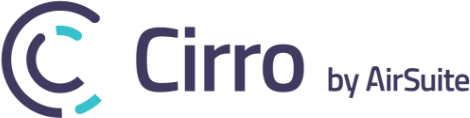Cirro’s web app utilizes a Google Chrome feature that enables storing your Cirro data locally on your computer. This ultimately improves performance and user experience. When you login to Cirro for the first time using Chrome you may notice a prompt asking you to allow Cirro to store files on your device.
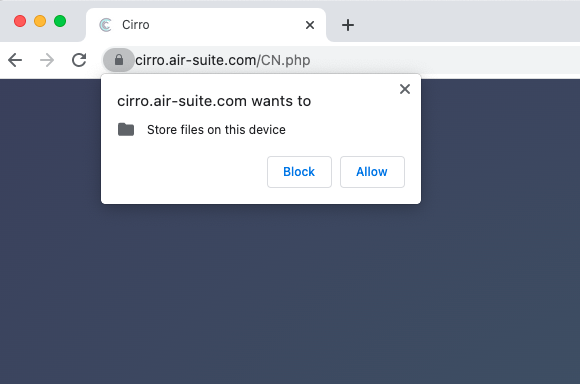
In order to maximize the utility of Cirro, we strongly recommend that you select the ‘Allow’ option. If you aren’t sure whether the proper permissions have been granted or you accidentally selected ‘Block’ you can:
- To the left of the Cirro web address, click the lock icon
- Select the toggle for the Notifications option so that it is on. This will provide Cirro the necessary file permissions
- Close the settings window
- Next select reload from the prompt stating ‘To apply your updated settings to this site, reload this page’
It’s worth noting that these permissions can be easily updated if you would like to reset Cirro’s web permissions. To do so:
- To the left of the Cirro web address, click the lock icon
- Select the Reset permissions button
- Next select reload from the prompt stating ‘To apply your updated settings to this site, reload this page’