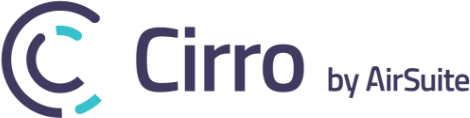[vc_row][vc_column][vc_row_inner][vc_column_inner][boc_heading]Certificate Management[/boc_heading][boc_list_item]Cirro now integrates with LMS provider Aerostudies, allowing you to connect your training courses from Aerostudies to your certificates in Cirro. As a result, it’s now easier than ever to automatically track completed training and to review training progress. To see a sample of the integration, simply head over to the Company Library -> Manage Company Certificates -> click the tools icon -> select manage integrations -> and toggle on Aerostudies Sample Courses. To add a course to a certificate, navigate to Manage Company Certificates and select the edit option from the 3 vertical ellipses for a corresponding certificate. From the edit certificate page select attach training courses to pick from available courses. Users can now start courses from the Manage My Certificates option.[/boc_list_item][boc_list_item icon=”icon icon-rightarrow”]Certificate management can now be restricted to certain people with the option to specify who can add results. This option allows certain individuals to be assigned to a quality assurance role, responsible for evaluating training results for accuracy and validity. To add/edit the responsible users for a certificate, click into Company Library -> Manage Company Certificates -> and select the 3 vertical ellipses for the corresponding certificate -> and select edit. From the following page, admin users can adjust who can add results and who is responsible for the certificate. The person who is responsible will get email notifications regarding expirations for that certificate. When a user adds a result, it will be in a pending state until the responsible person/s has reviewed and accepted the result.[/boc_list_item][/vc_column_inner][/vc_row_inner][vc_row_inner][vc_column_inner][boc_heading]Scheduler Roles[/boc_heading][boc_list_item]Admin users can now create scheduler roles that can be assigned to users on a per booking basis in order to add an additional layer of detail. For instance, you may want to specify which of the pilots assigned to booking ‘ABC’ is the PIC and which is the SIC.
To begin, go to Admin Tools -> Scheduler Options and select the Add Scheduler Role button. If a role is a requirement for company bookings, you can toggle on the required option. If a booking is created without the required role, the booking will be highlighted in yellow with a list of the missing roles. The ‘+’ and ‘-‘ buttons are used to alter the order of the scheduler roles, which will be reflected in the booking details.
To assign roles, create a new booking in the scheduler and add the right users. In the staff associated with booking list there is a new column for assigning roles. Select the drop down and the choose from the list of available roles.[/boc_list_item][/vc_column_inner][/vc_row_inner][vc_row_inner][vc_column_inner][boc_heading]Weight and Balance updates[/boc_heading][boc_list_item icon=”icon icon-rightarrow”]The admin weight and balance page has a new option that allows you to hide any conflicting temp configs from the weight and balance PDF report. Previously, the report would show all temp configs, even those that users couldn’t actually use because of conflicts. In order to clean the report up, we added the option to hide conflicting temp configs.[/boc_list_item][boc_list_item icon=”icon icon-rightarrow”]The second change to the weight and balance module is how the empty weight of an aircraft is entered and displayed in Cirro. Admin users can now add additional items to an aircraft that aren’t necessarily an amendment. For example, adding a ballast to an aircraft.
To view the changes, go to Admin Tools -> Aircraft Maintenance -> Aircraft List -> select any a/c – > and select Edit Aircraft Weight and Balance. In the empty weight and balance report section you can now add items that affect the empty weight but aren’t considered amendments.[/boc_list_item][/vc_column_inner][/vc_row_inner][/vc_column][/vc_row]