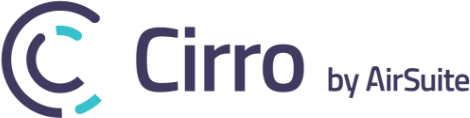[vc_row css=”.vc_custom_1587051730642{margin-bottom: 0px !important;}”][vc_column][vc_column_text css=”.vc_custom_1587051881974{margin-top: 25px !important;margin-bottom: 0px !important;}”]
Company Library Bulk Editor
Add and remove resource tags with the new bulk editing tool[/vc_column_text][boc_divider divider_width=”50%” divider_color=”#eeeeee”][/vc_column][/vc_row][vc_row][vc_column][vc_column_text]The company library has a handy new feature that makes adding or removing tags a breeze. For example, say you want to apply a new tag to multiple resources but don’t want to do it one resource at a time. No problem, within the company library -> resources folder,
- Click on the bulk editor icon (looks like two checkmarks stacked on top of each other)
- Select the resources you would like to edit (you can only bulk edit resources in the same folder)
- With the resources selected, click the edit selected button
- Click the + New tag set button to choose from the available tags
- Once tags are selected, choose whether they should be applied as one tag or as multiple individual tags.
- Click the + Add button
All the selected resources will now have the tags selected from above. To remove tags from multiple resources repeat the above but select – Remove instead of + Add.[/vc_column_text][/vc_column][/vc_row][vc_row][vc_column][vc_raw_html]JTNDaWZyYW1lJTIwc3JjJTNEJTIyaHR0cHMlM0ElMkYlMkZwbGF5ZXIudmltZW8uY29tJTJGdmlkZW8lMkY0MDg0NjQ1OTklMjIlMjB3aWR0aCUzRCUyMjY0MCUyMiUyMGhlaWdodCUzRCUyMjM2MCUyMiUyMGZyYW1lYm9yZGVyJTNEJTIyMCUyMiUyMGFsbG93JTNEJTIyYXV0b3BsYXklM0IlMjBmdWxsc2NyZWVuJTIyJTIwYWxsb3dmdWxsc2NyZWVuJTNFJTNDJTJGaWZyYW1lJTNF[/vc_raw_html][/vc_column][/vc_row]