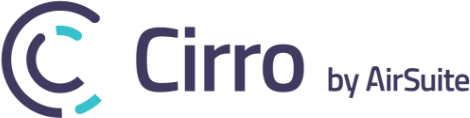Everyone has a dream, right? Well so do we. We want our software to be the Goose to your Maverick, the Robin to your Batman, the turn-key management application to your aviation enterprise. To that end, here are some of the latest updates we’ve made to Cirro with the release of version 1.24.5.
Maps and Charts
Nearby Features Option
You may have noticed that the Maps and Charts module is looking a little different, and hopefully a little better. At least our moms told us it does. Several new features have been added in addition to the changed look. One notable new feature is the nearby features option, allowing you to see the closest:
– Points of interest
– Obstacles
– Airdromes
– Nav Aids
– Waypoints
To access the nearby features tool, click on the new search icon underneath the direct-to-tool. The list is populated based on your GPS location or where the map is centred if GPS isn’t activated. To activate GPS, select the navigation icon in the top left corner of the Maps and Charts module.
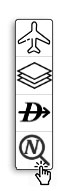
Nearby Features Icon
Measurement Tool
Sticking with Maps and Charts, we also added a handy measurement feature that allows you to easily calculate the distance between points. To use the measurement tool simply click on the ruler icon in the upper left menu and begin clicking along your route.
Improved Navigation Menu
Several of the navigation menus have been improved, requiring fewer steps and generally making it easier to access information. One way to view the new changes is to simply activate the airports layer and click on any airport.
Scheduler Resource Mode Filters
Being able to quickly glance at your bookings, and the resources involved, is an important aspect of any scheduler tool. To make things easier, you can now sort and filter by company base in the scheduler resource mode. This means easier sorting and planning for company base resources.
To begin you must first assign resources to a company base. For an aircraft, head into Admin Tools->Aircraft Maintenance- >Aircraft->(select appropriate aircraft)->Base Location. Similarly, in Admin Tools->User Accounts->(edit appropriate staff member)->Current Base is where you will assign staff to their current base.
Once resources have been assigned, you can filter using company base within resource mode.
Safety Management Settings
If you’re familiar with the SMS module you’re probably aware of the various notifications that are sent out to different users. That system is now more flexible for admin users (sorry non-admins!). Admin users can now update their notification settings within the user settings module to ensure that they’re receiving the proper notifications.
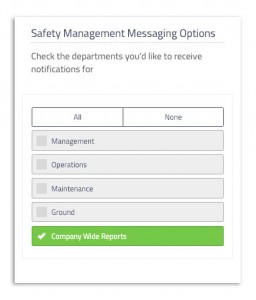
SMS notification option