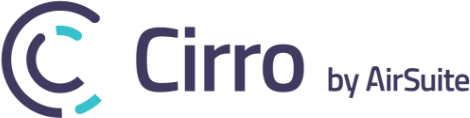Cirro's mapping and navigation module has some handy fire options that you can toggle on to display fire weather and fire behaviour information. To activate, open the layers menu and scroll down to the fire forecast option. You will notice two icons, fire danger and...
Agents of Change, Top 20 Under 40
Every year Wings magazine recognizes exceptional young leaders that are changing the Canadian aviation and aerospace industry. This diverse group represents industry innovation and vision, corporate development, entrepreneurial leadership and pure passion for the vast...
Updates, updates, updates
Taylor Swift once said "This is a new year. A new beginning. And things will change". Well said Taylor. In the spirit of those words, we've got some new Cirro changes for you to check out. Take a look and let us know what you think, send along any feedback to...
New Notification Dashboard
The latest version of Cirro includes the new notification dashboard, a more expedient and efficient way keep you up to date on Cirro changes and account notifications. Look for the icon at the top of the Cirro home screen beside the logout button.
In case you missed it
We've been busy pushing all sorts of new updates to Cirro. * Highfive * Let's get you up to speed on all the new features we've rolled out recently. Silence No Itinerary Notifications No one likes a bunch of emails stacking up in their inbox. And we definitely don't...
5 Things to know about Cirro’s SMS
Keep it simple. This timeless sales adage is something SMS systems are often criticized as failing to do. Many safety managers lament the time consuming and burdensome nature of implementing a safety management system. However, managing risk shouldn't make things...
What’s New With Cirro
Since our last release we've been working hard on a variety of new improvements. Below is a list with our most noteworthy updates. If you're looking for further detail about any of the new updates send us a quick message and our support team will be happy to respond....
Cirro SMS responses
Several Cirro modules come equipped with SMS alerting functionality. For example, let's say you forgot to close your itinerary after it expired. Cirro will send you a text reminder prompting you to properly close your open itinerary. Or maybe you've been added to a...
3 Modules to Help You Go Paperless
If you've ever gone through an audit you know just how cumbersome relying on paper copies can be. As crusaders of a paperless operation, we've focused our efforts on maximizing efficiencies. If there is a faster way to operate, you can be sure we'll find it. Logging...
HAI Bound
Have you heard of this little place called Las Vegas? Apparently it's popular. Well we're heading there for the HAI Heli Expo from February 27-March 1, 2018. Come try Cirro and our new SMS module for yourself, we'll be at booth #N2105. AirSuite Inc. | Cirro -...